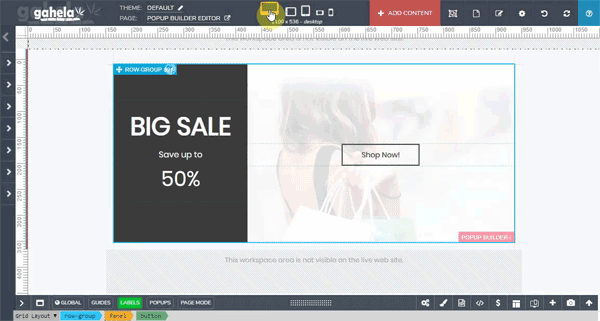Popup Builder
To edit popups go To Content -> Popup Builder. This will open the page where you can view all popups created.
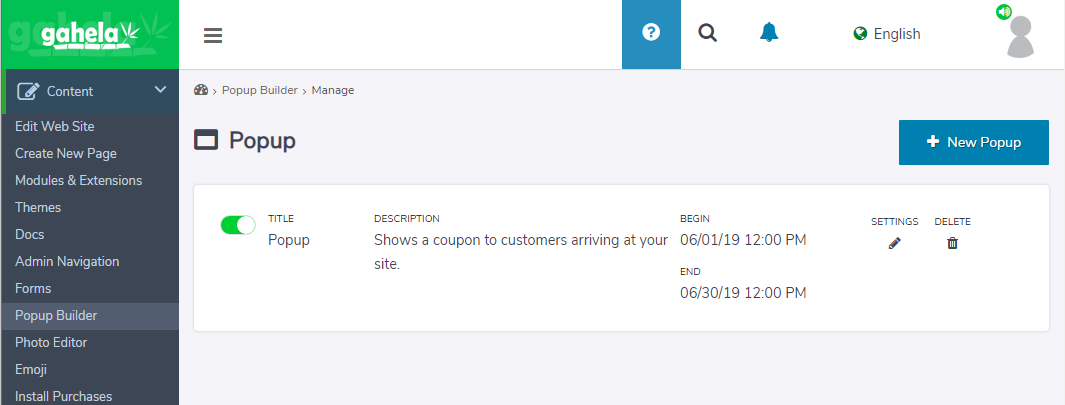
To Create a new Popup Click the +New Popup Button. To toggle a popup on or off toggle the green switch, to edit an existing popup click the settings icon, and to delete it click the delete icon.
When creating or editing a popup you will be viewing the edit popup page:
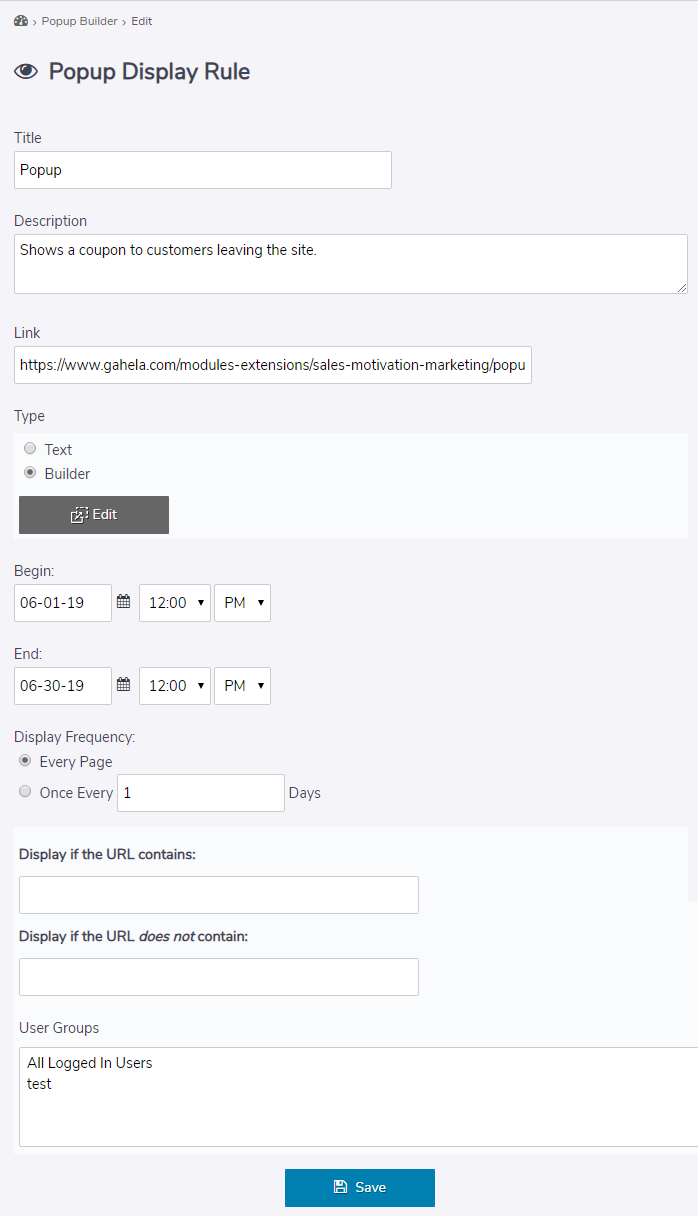
On the edit form you edit:
- Title: Name of the popup (Internal use, not displayed on the site);
- Description: Description of the popup (Internal use, not displayed on the site);
- Link: URL to redirect to when the popup is clicked.
- Type: Text or Builder. With the text option you create the popup in the WYSIWYG editor. With the builder you build a responsive, animated popup in the Web Site Builder
- Begin: Time when the popup will begin displaying.
- End: Time when the popup will stop displaying.
- Display Frequency: Controls how often a user will see the popup
- Display if the URL contains: Will limit the popup to pages that contain an exact match. For example "products" would match site.com/category/products or site.com/all-products.
- Display if the URL does not contain: The opposite of the match. This will block the popup display when there is not a match.
- User Groups: Limited the popup to logged in users from a specific user group.
To use the builder the popup must first be saved, and then the Edit button will be shown. This button will open the popup in the Web Builder to be edited.