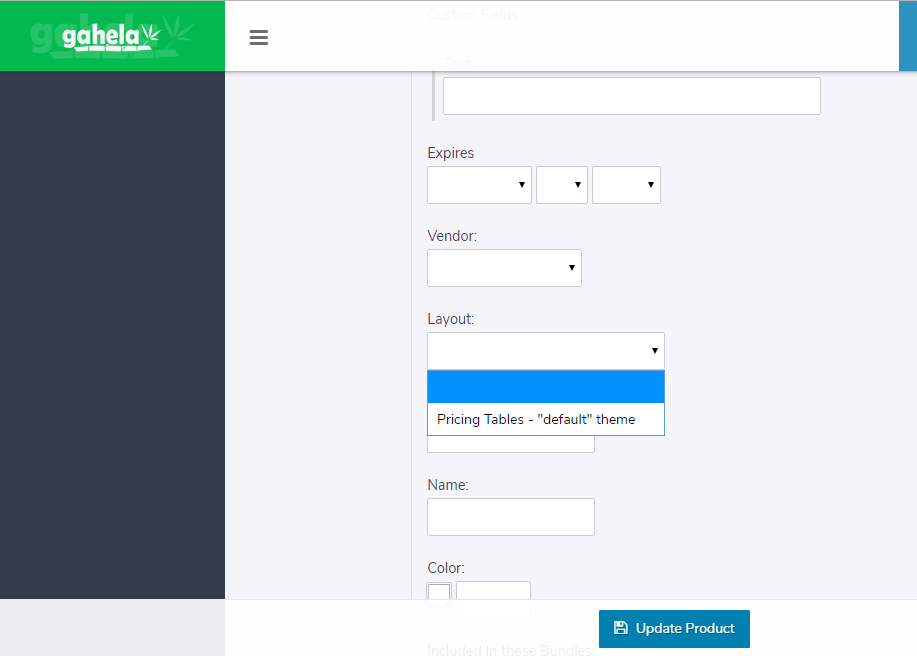Switch Products Layout
Creating a new layout:
To create a layout open the builder by going to Contents -> Edit Web Site and open the Product Page to edit. Once open, click the templates button at the top of the builder and scroll to the Product Page templates to view the available layouts.
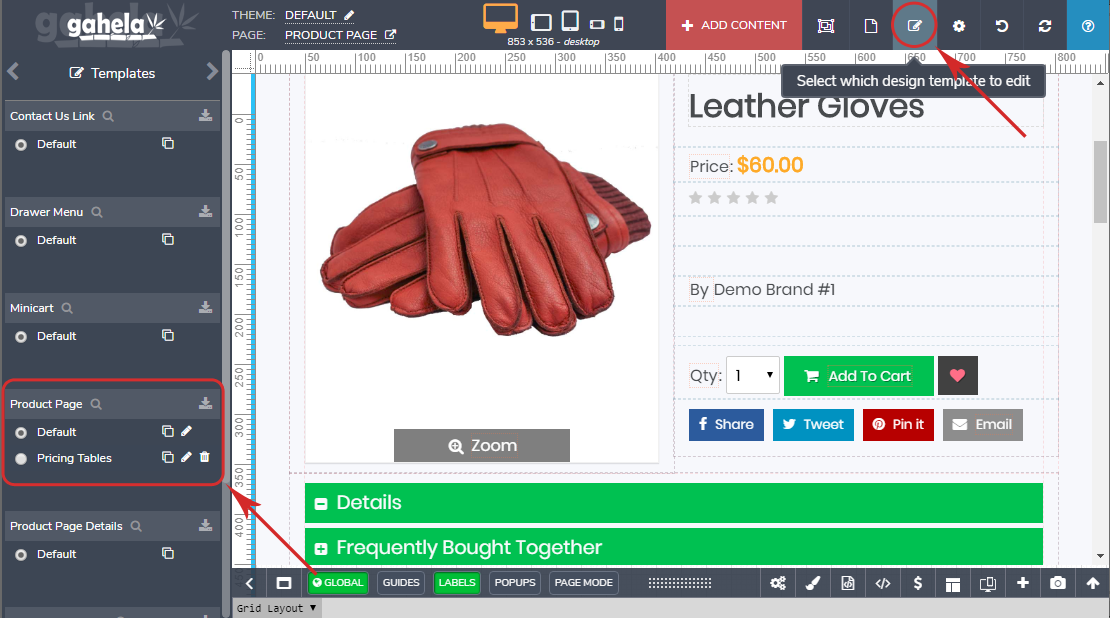
In this section the radio button indicates the default template used on product pages. The three options are:
- Clone the templates
- Load the template in the builder to edit.
- Delete the template.
To create a new template you will need to clone an existing template.
Once there is at least two templates available there will be a selector on the product edit page to choose which layout a product is used.