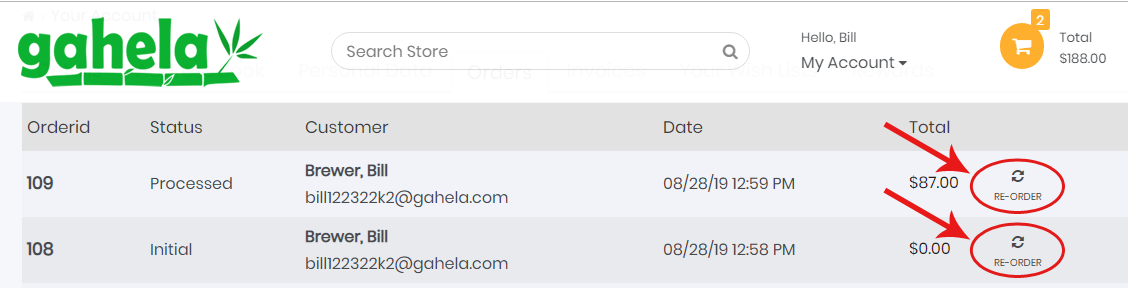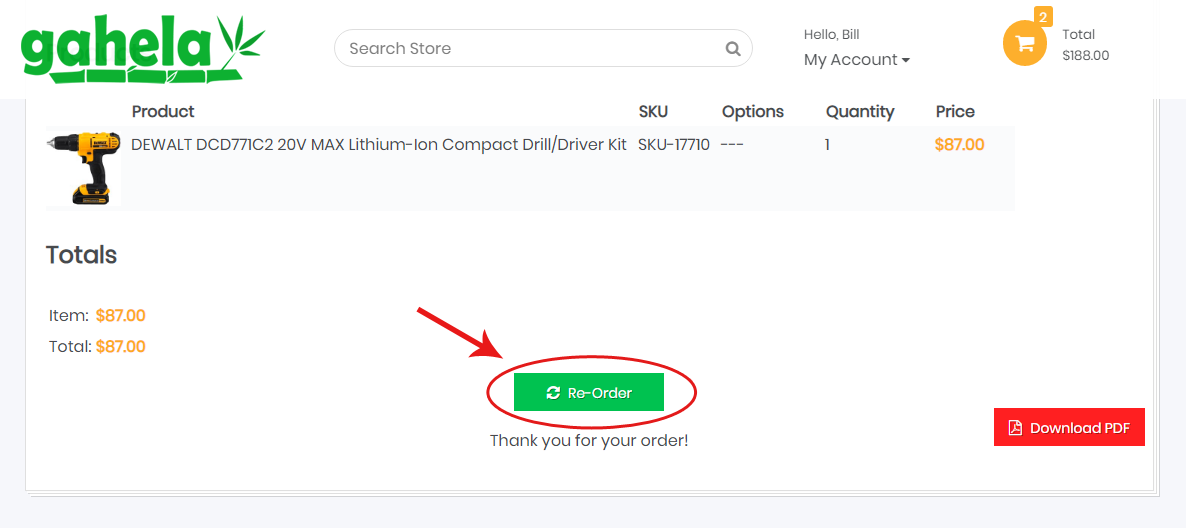Quick Re-Order
A customer will have a few different ways to access their Quick Re-Order page. By default this is shown in the Account dropdown menu:
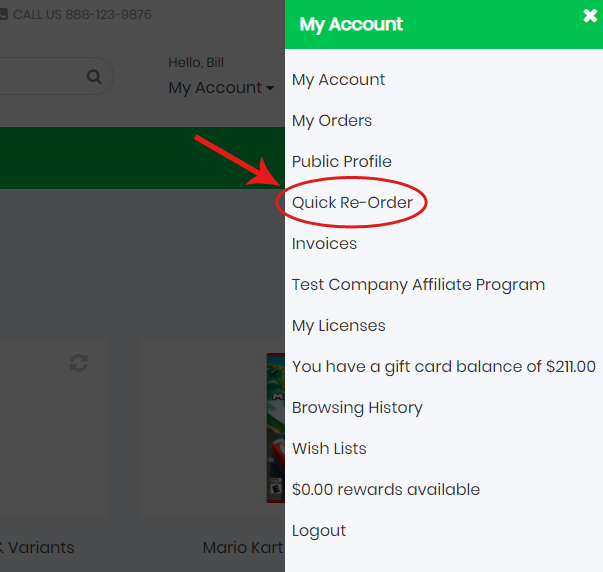
This links redirects the customer to the Quick Re-Order page where they can browse products they have previously purchase, view the last purchase date, and add these products to their cart.
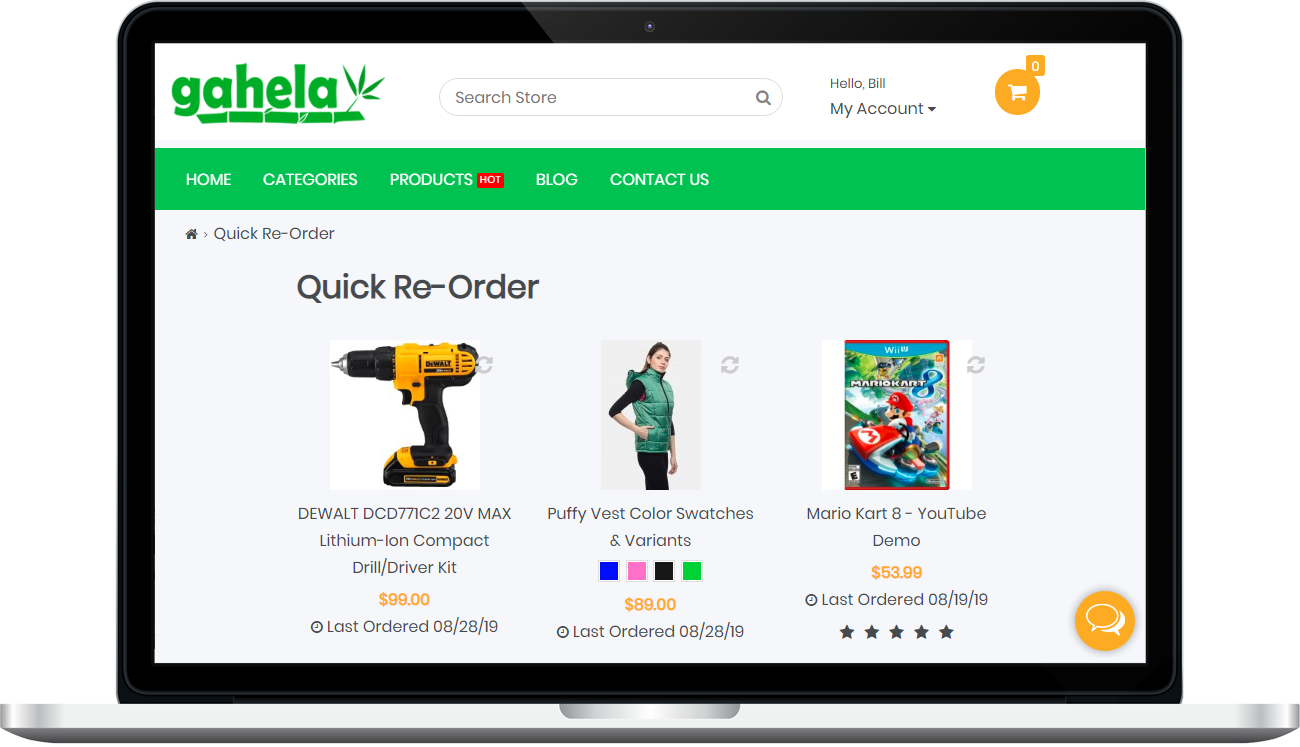
Additionally, on the customers order history links are provided in both the order list, and the order invoice page to add the entire order to their cart again: