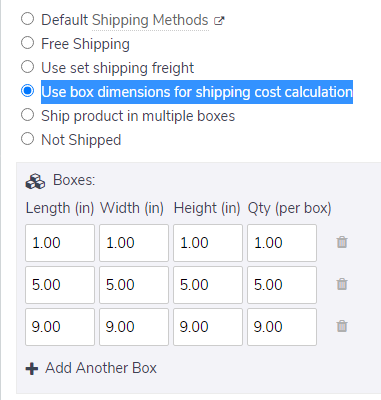Packing & Shipping
If Shipping is enabled in the Config -> Shipping section you will see the Packing & Shipping tab on the product modify page:
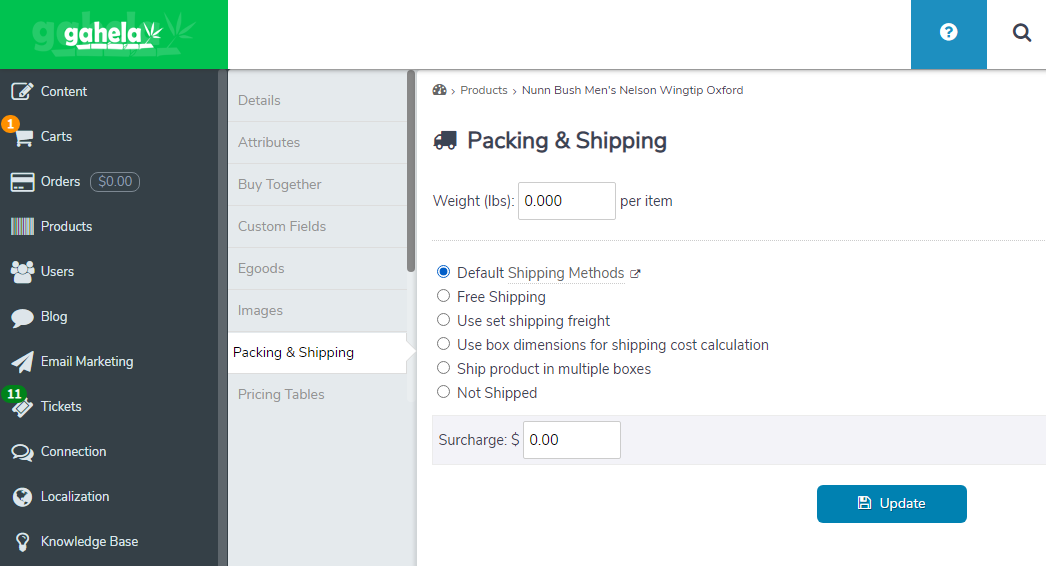
Here you can set the product Weight, the way it is shipped and packaged, and any surcharges to add to the final shipping price when this item is in the cart.
Weight
The weight is to setup how much a single product weights. When calculating shipping the weight will be calculated as a products weight * the quantity in the cart.
Note: When a product has variants the weight for the selected variant is used.
Shipping Type
A product can have the following options to calculate the shipping charges:
- Default Shipping Methods
When this option is selected the custom shipping methods or real-time rates will be used to calculate the shipping price. With this option there is also a surcharge that can be applied to the order. This surcharge applies once per product. For example, if you have a $5.00 surcharge and a customer order 2 items the surcharge will still be $5.00.
- Free Shipping
When this option is selected the product will not charge any shipping price.
- Use set shipping freight
Shipping freight is when a set price is set for calculating the products shipping cost. For example, if this was set to $10.00 and a customer ordered two items, the shipping cost would be $20.00
- Use box dimensions for shipping cost calculation
The box dimensions for shipping works with Real-time Shipping processors (e.g. FedEx, UPS) to calculate the price based on the box sizes setup here. You can also setup different boxes for different quantities. The products will be sorted into boxes using the most economical way possible. For example, if you have boxes for the following quantities:
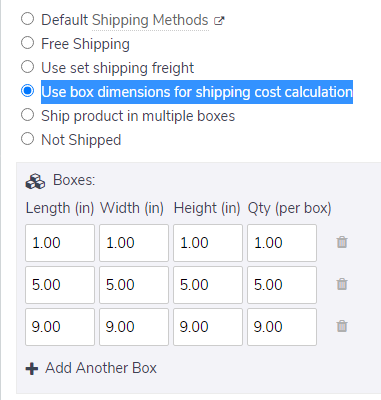
Products would be sorted into the box sizes based on the quantities in the cart. If a customer ordered 10 products there would be a box holding 9 items, and one holding 1. If a customer ordered 5 items, they would receive a single box with 5 items. If a customer ordered 3 items it would ship in the box holding 5 items.
- Ship product in multiple boxes
The ship product in multiple boxes options also works with Real-time Shipping processors (e.g. FedEx, UPS) to calculate the price based on the box sizes setup here. The difference is for every item a customer purchases the shipping will be calculated by placing these items in multiple boxes, and the group of boxes will be added for each item in the cart.
- Not shipped
Finally the not shipped option is used for products that are not shipped, for example on Pickup only items.