Product Tabs
To add custom tab data open the product edit page you want to add data to by going to Products -> Search in the Gahela admin, and clicking on the product title or SKU. On the left hand side select the Tabstab to add or edit tabs.
To add a tab Click the Add Tab button on the top right. To edit and existing tab click the edit icon.
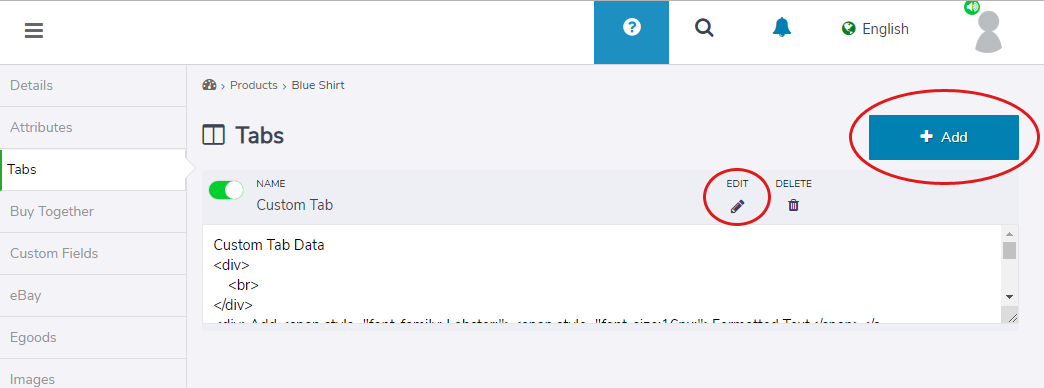
This will display the edit form in a modal overlay.
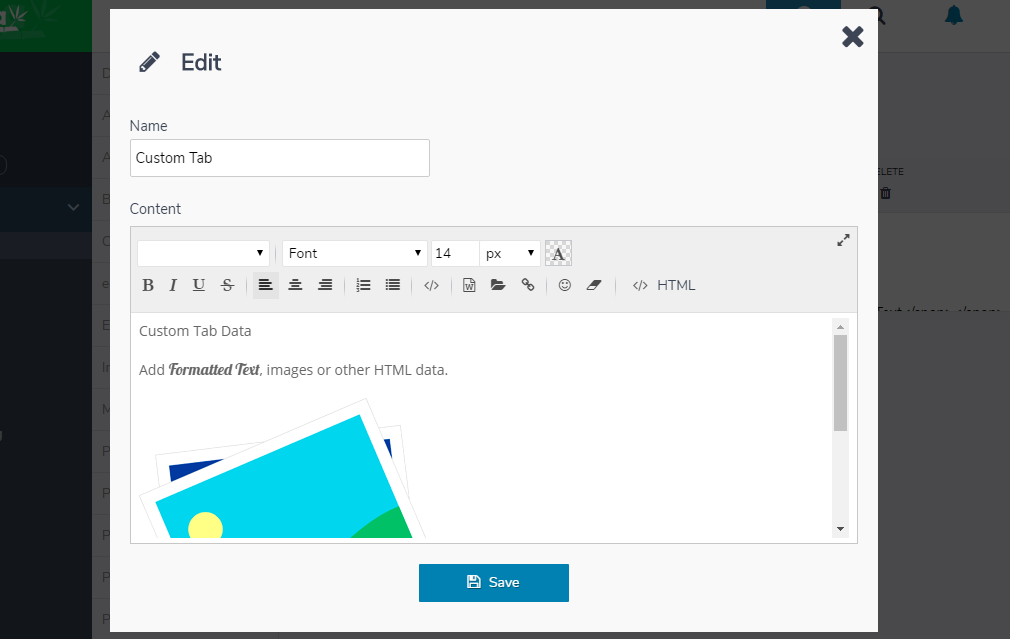
The Name field is the Tab Name, and the contents is the Text/HTML that will display on the product page:
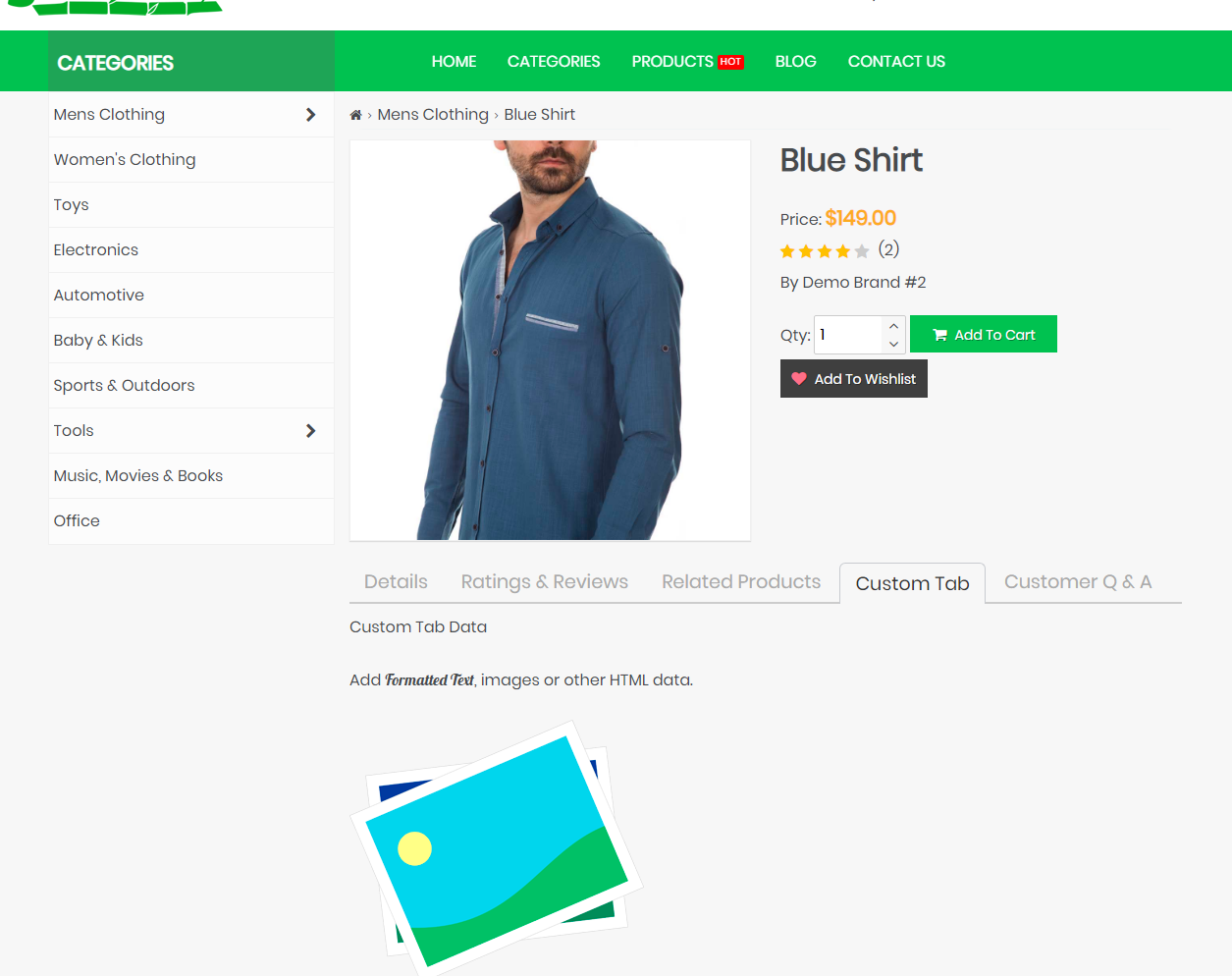
Existing tabs can be toggled off to prevent their display, or the icon can be clicked to permanently delete the tab.
