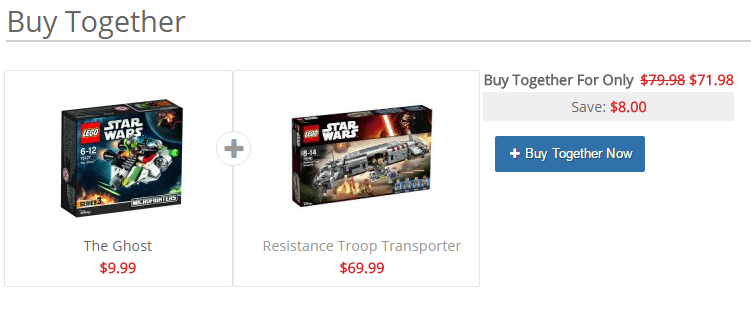The Buy Together Module implements helps persuade your customers to buy a more expensive item or to buy an additional related products at a discount. By increasing your multiple item orders; you can greatly increase your revenue.
Buy Together Feature
Unlike many "up sell" and "we recommend" systems, the Buy Together module does not add steps to the checkout process. It uses one button click to add multiple products to the cart. This method will help you sell more buy reducing the steps to purchase multiple items, and result in fewer abandoned carts. 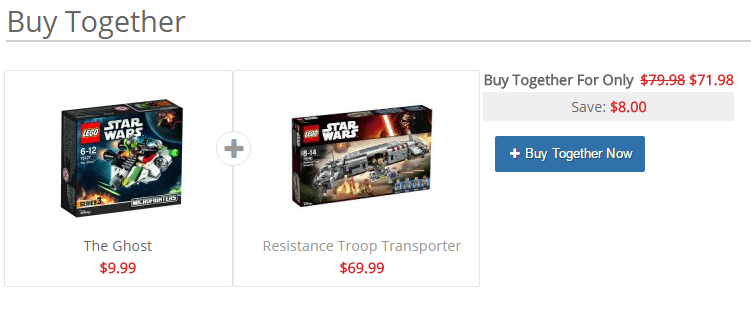
The Buy Together feature allows you to add discounts to the products when the customer purchases multiple items by adding them to the cart with the Buy Together Now button. This module uses a custom session method to track all the items a user adds to the cart, and will delete the discount if a customer removes one of the 'Buy Together' items from the cart.
The discount you offer is up to you. You can offer a set amount off each product, a percent off each product, or you can disable the discount feature all together.
Creating a Buy Together on a Product
To create or edit a buy together group for a product go to Admininistration -> Product -> Edit Product. The Buy together option will be displayed in the left hand tabs on the product edit page.
After you click the Buy Together tab the Buy together building interface is displayed:
The first option on the page is: Disable all buy together matches for this product. When this is checked no Buy Together groups will be available for this product.
Groups
The first step to creating a Buy Together for a product is creating a group. A group can contain 1 to unlimited products. You can create unlimited groups for products, each with unique discounts. A group can be removed by clicking the Icon in the top right corner.
Once a group is created you can add products by clicking the + Add Product To Group button. This will display the product selector where you can browse or search products to add. They can be removed by hovering over the product image and clicking the icon
Discounts
Each group can have an optional percentage or absolute discount. This will apply to each individual product, and will display in the cart subtotals section.
Buy Together Page
Each group has an option to display on the Buy Together page. This is a single page on your site where all Buy Together groups are listed.